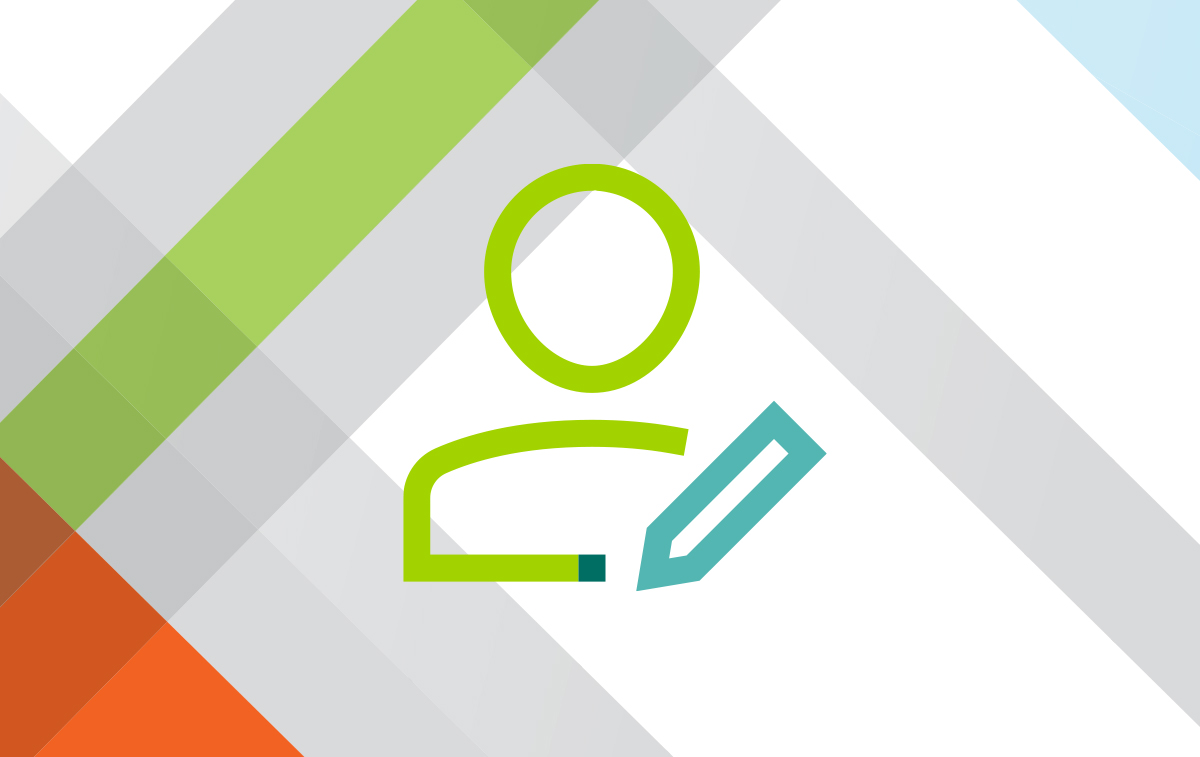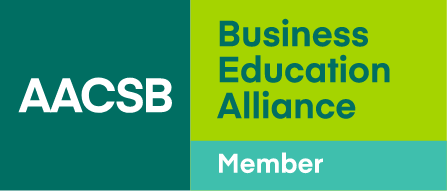AACSB Events App
Enhance your conference experience, connect with peers, build your schedule, and access session materials with the AACSB Events app!
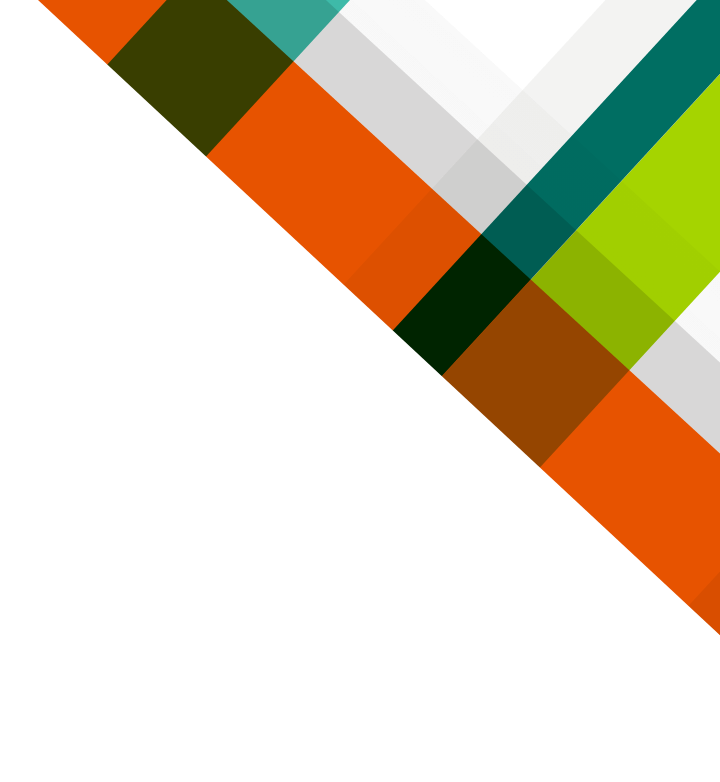
Support AACSB's Sustainability Efforts!
We are reducing our footprint by reducing paper and using reusable and digital materials. Use the AACSB Events app to access the most up-to-date event information available. Please note that details are subject to change and some resources, such as attendee lists and presenter materials, will be added closer to the event.
Frequently Asked Questions: General Questions
Is there a cost to download or use the app?
There is no cost to download or use the AACSB Events app.
What devices is the app compatible with?
The AACSB Events app is compatible with iOS and Android devices.
Where can I find the program agenda?
The program agenda can be found in the Conference Schedule tab on the AACSB Events app. The agenda can also be found on our website at aacsb.edu/events.
Where can I find information about the speakers?
In the Agenda tab on the AACSB Events app, select the session you want to attend. Once the session is selected, you will see additional session details, including speakers for that session. Select the speaker you wish to see the bio for to learn more.
How do I build my personalized schedule?
Select Conference Schedule. Click the check mark next to sessions you want to attend. Then, throughout the conference you can click the My Schedule tab on the app to see what sessions you saved. Please note that selecting a session does not reserve your seat for the session.
How do I access session materials?
Session materials, including PowerPoints and other resources provided by speakers, can be found in the Session Materials and Resources tab on the AACSB Events app.
How can I network with other attendees?
Select the Connect tab to add attendees you want to connect with and to save their contact information. Please note only those attendees who have downloaded the AACSB Events app are listed. You can also select the Conference News Feed to share photos and thoughts throughout the event.
Where can I find a roster of event attendees?
Select the Institutional Roster or Participant Roster tab. The Institutional Roster is posted one week before the event and updated the day before the event. The Participant Roster is posted the day before the event.
How can I access maps and venue information?
You can find venue specific information on the Conference Information tab.
What should I do if I have other questions?
Email [email protected] or visit us onsite at an event at check-in.
Frequently Asked Questions: Troubleshooting Questions
How do I download the AACSB Events app?
Visit the Apple Store or Google Play. Please use the same email that you registered for the conference, your email address associated with your AACSB account, to login.
Do I need to download the app to access the conference guidebook?
If you do not have the “AACSB Events” app already downloaded on your phone, the conference guide QR code will prompt you to download the app once you scan the QR code. Once you login, select passphrase and enter the specific conference passphrase to access the guide.
Do I have to enter the passphrase into the app every time I need to access the conference guide?
If you are logged into the app and have downloaded the conference guide, you will not need to enter the passphrase every time.
It can be used to access the app for 21 days post-event.Note that there is a different passphrase for each conference. This passphrase is provided to registered conference attendees only and should not be shared.
Where can I find the unique conference passphrase to access the conference guide?
2 weeks before the conference, registered conference attendees will receive an email with the unique QR code and passphrase to access the guidebook. Registered conference attendees can also receive the code onsite at the conference.
You will need to enter the passphrase to access the conference guide.
Do I need to be logged into the app to access the conference guide?
No, as long as you have the passphrase, you can access the conference guide
I already have the AACSB Events app, how do I find my conference?
Make sure you have the most updated version of the app and follow these steps:
- Open the app.
- Press Explore or My Guides at the bottom.
- Under invitations, select your conference guide.
- Press Download.
- Open conference guide.
What do I do once the app is downloaded?
Once the AACSB Event App is downloaded, please follow these steps:
- Under invitations, select your conference guide.
- Press Download.
- Open conference guide.
How do I log in to the app?
The AACSB Events app requires the same login information you use for your AACSB account. If you’re having trouble, please email us at [email protected].
What if I do not see the guide for the event I am attending?
- Make sure you have the most updated version of the app.
- Make sure the email in your profile is the same email that you registered for the conference your email address associated with your AACSB account.
- To confirm your email address, open the AACSB Event app and select the gray circle initial in the top right corner. Then, select the wheel in the top left corner for your settings.
- Scroll down to the email listed under account and confirm this email is the same email that you registered for the conference.
- If this is not the correct email, please log on of the app and login using the correct email address associated with your AACSB account. Then, select My guides on the homepage to select the conference guide.
What should I do if I am having trouble logging in?
- Confirm that you have the most updated version of the app.
- Make sure to have the email address and password that you used to register for the conference and is associated with your AACSB account. If you do not know your password, you can reset your password at my.aacsb.edu and then come back to the AACSB Events app to log in.
- Confirm that the email in your AACSB Event app profile is the same email that you registered for the conference. This email address should also be associated with your AACSB account.
- To confirm your email address, open the AACSB Event app and select the gray circle initial in the top right corner. Then, select the wheel in the top left corner for your settings.
- Scroll down to the email listed under account and confirm this email is the same email that you registered for the conference.
- If this is not the correct email, please log on of the app and login using the correct email address associated with your AACSB account. Then, select My Guides on the homepage to select the conference guide.
- If you still have trouble logging into the app, please email [email protected] or visit us onsite at an event at the check-in desk.