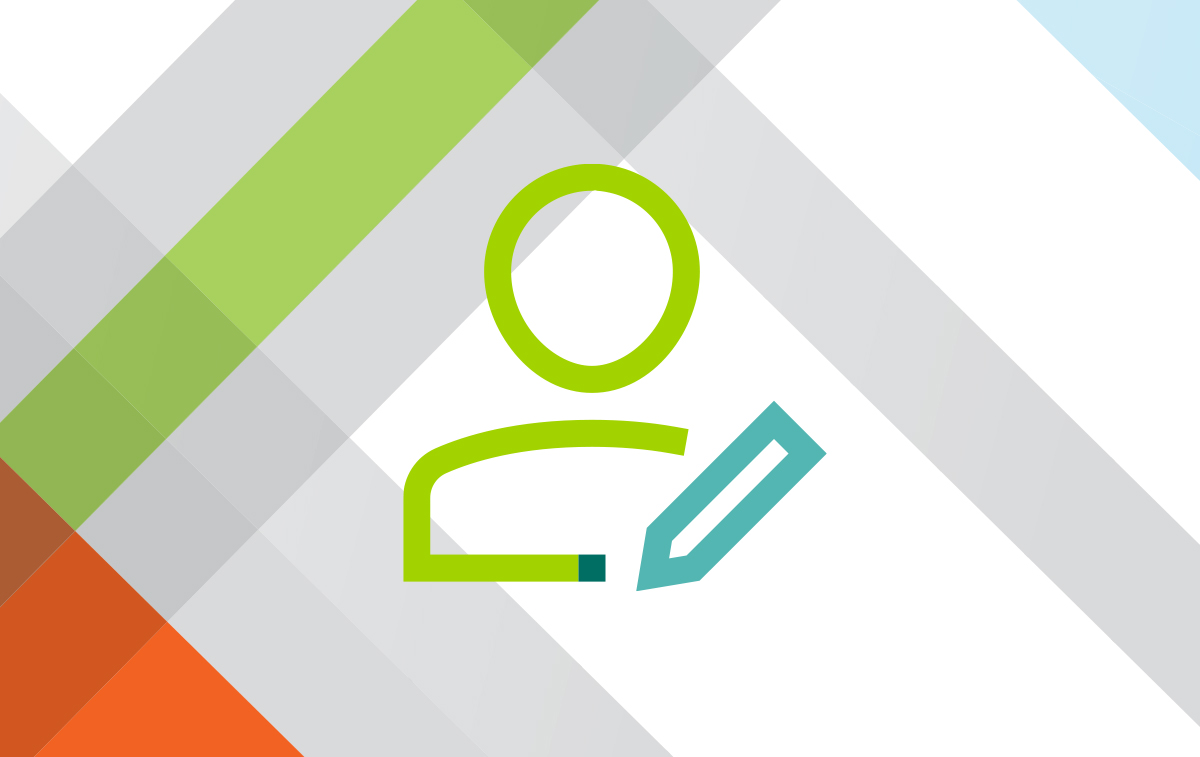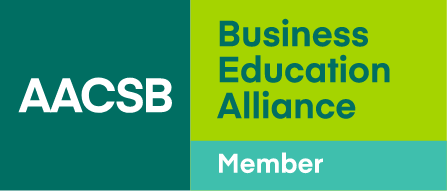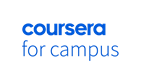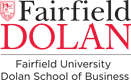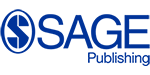Deans Conference (Virtual)
Frequently Asked Questions
How do I access the virtual conference?
Registered attendees will receive an email from “AACSB International < [email protected] >” prior to the event. This email will include your unique access link. Click the Accept Registration button in the email to enter the conference.
Will multiple time zones be accommodated?
Yes, please review the time zones listed on the Agenda. In addition, you may access a time zone converter here. We have made considerations in scheduling our programming to serve the needs of our broad, globally based audience as much as possible. Sessions will be recorded and available for registered attendees for 90 days after the event.
Do I have access to all sessions?
Yes, just as if you were attending the conference in person, you can select which sessions you’d like to attend live within a given time block. Additionally, most sessions will be recorded and available for registered attendees for 90 days after the event. This is a huge bonus of a virtual conference!
Will I be able to ask a question in a session?
Yes, you can submit your questions in the chat box in each session, which will be reviewed by a moderator and shared with the speakers.
Can I share my virtual conference login information with other members of my team?
No, only one device per registered attendee will be allowed to access the virtual conference. Registered attendees will receive an email from “AACSB International < [email protected] >” prior to the event. This email will include your unique access link.
Where will I find the session materials?
As with all AACSB conferences, materials will be posted in the AACSB Exchange Community as they become available from speakers.
What Networking Communities (including affinity groups) are meeting during the conference?
Please see the Agenda to view the schedule of those meeting during the conference.
What networking opportunities are available during the conference?
There are many ways to network and engage with your colleagues during the virtual conference.
- At any time during the conference, you can select the Speed Networking tab within the virtual conference platform to be randomly paired with another conference attendee. You can then meet using video and audio for up to three minutes and elect to click “Connect” and share your contact information with one another. The virtual conference platform will then keep track of all your connections.
- You can also conduct one-on-one meetings with audio and video using the Attendee tab to directly reach out to another conference attendee or speaker and request a private meeting. This can also be utilized to follow up with your Speed Networking conversation should you wish to continue meeting.
- The chat box will always be accessible to discuss and connect with attendees and speakers.
- The Exhibitor Showcase tab allows you to connect by viewing exhibitor videos, access resources, and utilize the one-to-one chat function to meet with exhibitors.
- As with our AACSB in-person conferences you can always connect with fellow colleagues through the AACSB Exchange Community and the Networking Community Meetings taking placing in conjunction with the conference.
Technical—Best Practices for a Great Experience
Check your computer for updates before the conference to ensure you don’t experience any technical issues during your attendance.
Always refresh the page when experiencing any issues.
Technical assistance will always be available during the conference by using the chat box or emailing [email protected].
Which internet browser should I use?
Google Chrome is highly recommended to participate in the conference. Prior to the conference make sure Google Chrome is up to date. You can confirm this within Google Chrome by clicking on the three dots in the right-hand corner, clicking Help and clicking About Google Chrome.
What device can I use to participate in the conference?
We recommend participating via computer but using Google Chrome on a tablet or smartphone will also work.
How can I improve my connectivity?
- An internet speed of 5 mbps download and 2 mbps upload is recommended but ideally would be 30 mbps download and 10mbps upload or higher for best quality. You can check your internet speed here.
- If available, plug your ethernet cable (wired line) into your computer to ensure a better internet connection than Wi-Fi.
- Close all other applications, including Outlook, while participating in the conference. This will allow your system to run more smoothly.
- While we understand this is easier said than done, eliminating distractions will ensure you get the most out of your virtual conference experience.
What if I have an additional question not answered here?
Please email [email protected] to assist you further.